Preparing a Model
This is a short guide that will help you understand how to get a model ready to be uploaded to Player Make.
Step 1: Open your model in a tool like Blender
The first step is to make sure your model is well made, with clean unwrapped UVs. The better the UVs, the better the designing experience will be for players in the skin creator.
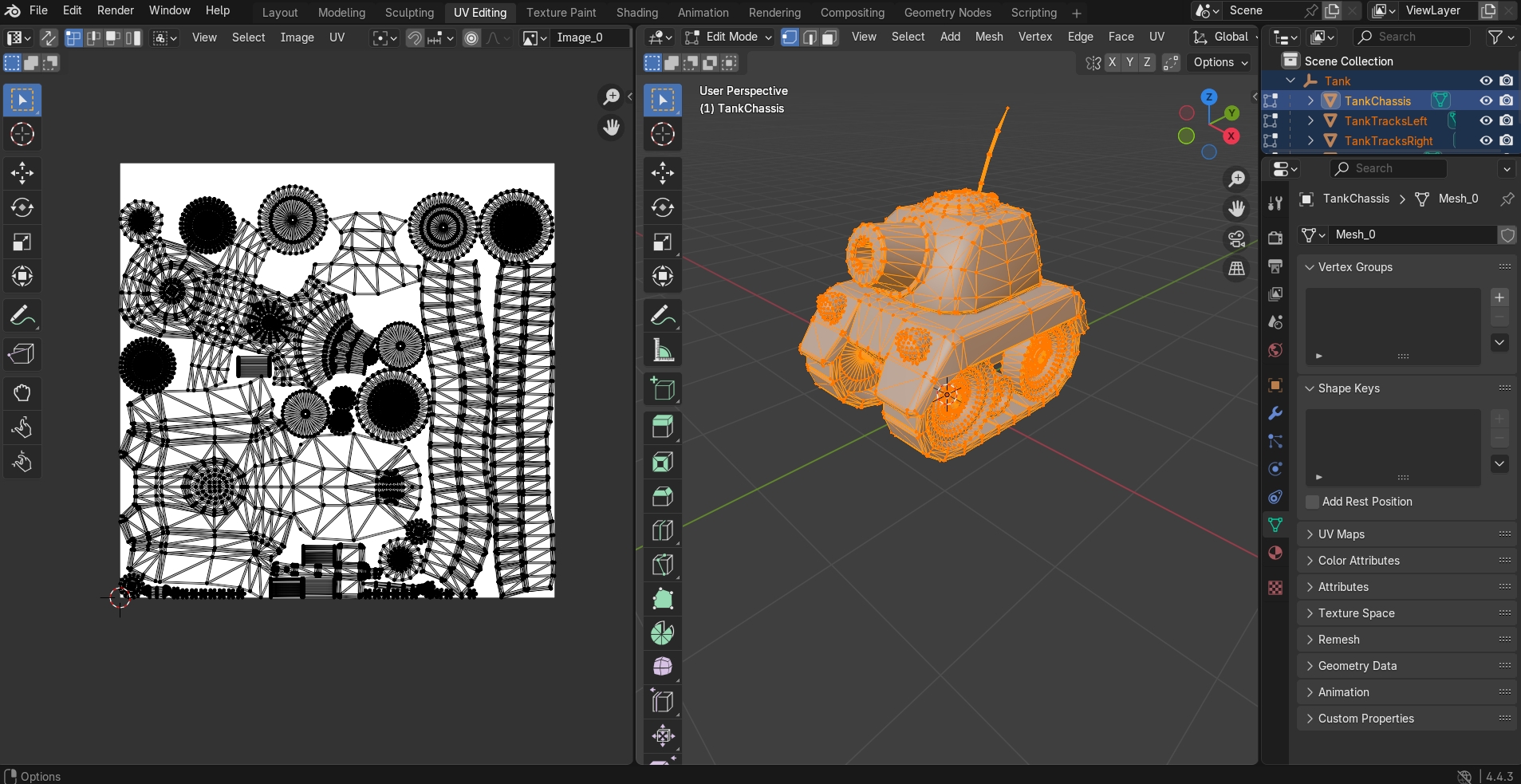
Step 2: Ensure your model follows the Player Make asset guidelines
Our current asset guidelines are:
Max individual texture size is 1024 by 1024, but multiple textures are allowed
Max file size is 20mb
File must be in GLB format
Step 3: Convert your file to GLB
You will have noticed in step 2 that one of our asset guidelines is that files need to be in GLB format. This is because GLB is a universal file format that works well if a wide range of platforms. If your files are currently in FBX format, or another format, then you will need to convert them to GLBs in your software of choice. Doing it in Blender is very easy. All you need to do is click FIle -> Export -> gLTF 2.0, and then you file will be saved as a GLB that you can upload to Player Make.
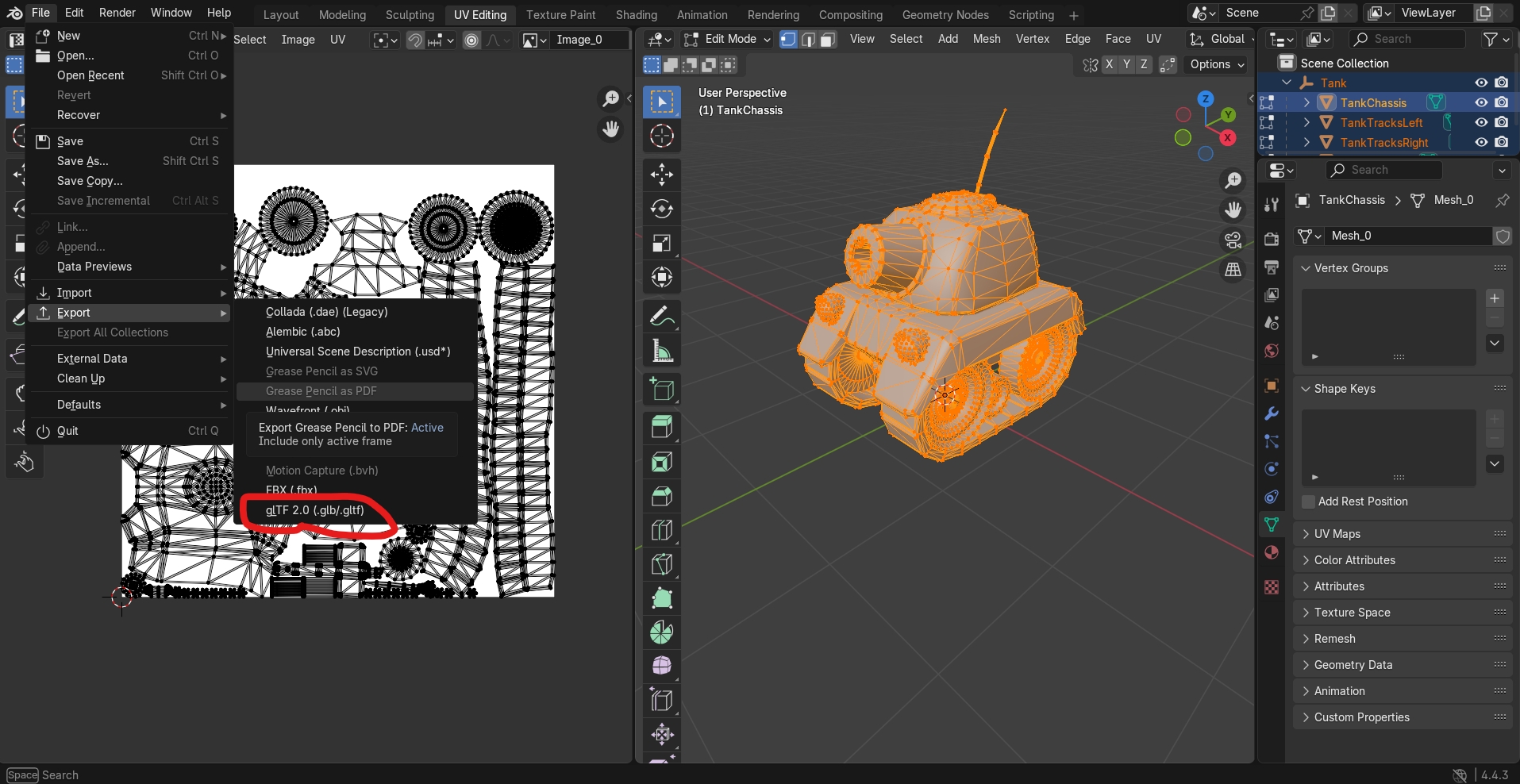
Step 4: Upload to Player Make
Now that you have successfully exported your file as a GLB, and assuming it meets all the other criteria, you can now upload your file as a new asset in the Player Make developer dashboard by going to 'Your Assets' -> 'Create a new asset' and then uploading the file in the 'Model' input as shown below. Then once you click submit your new asset will have been uploaded and will be ready for players to start creating content.
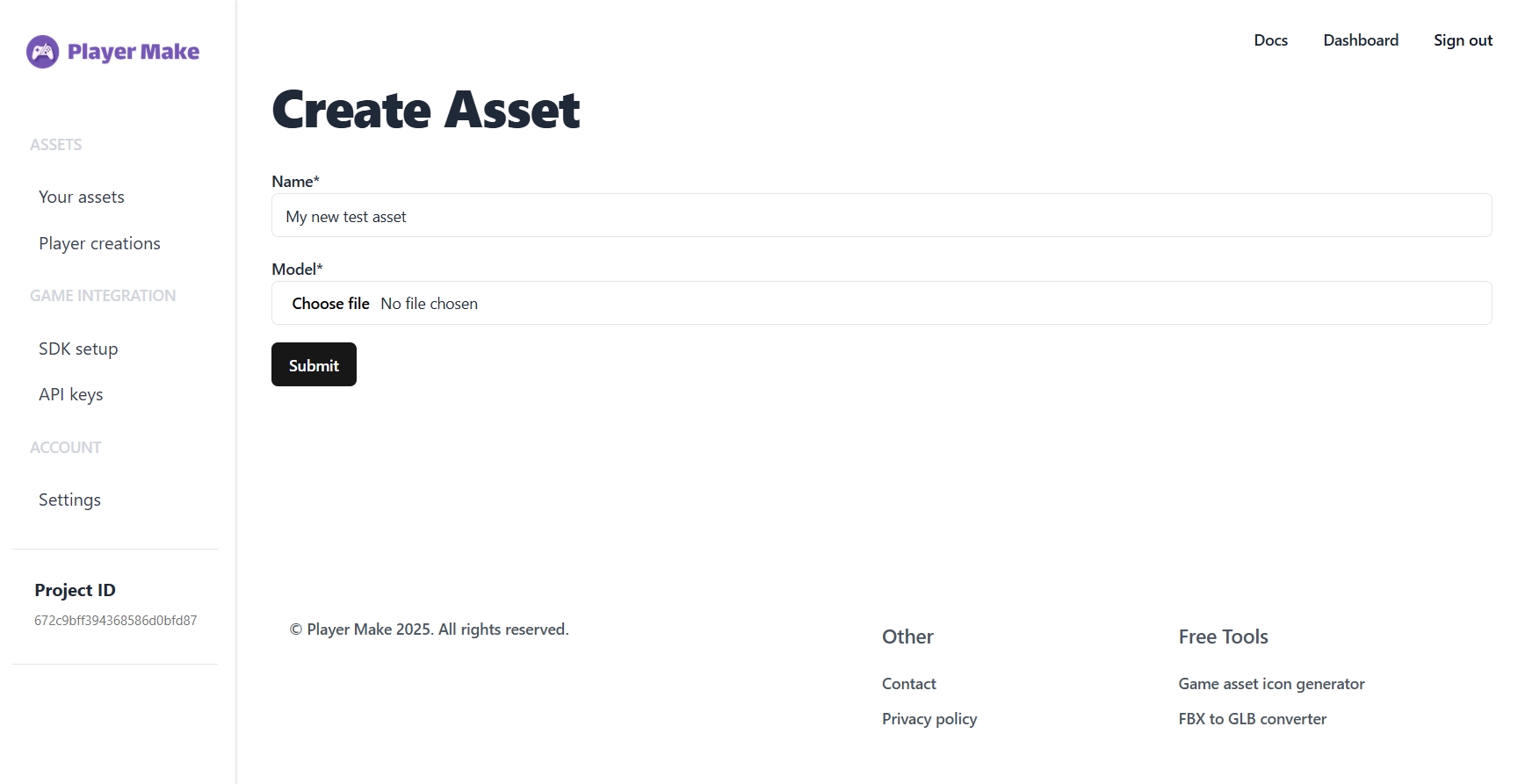
Conclusion
You now know how to upload content to Player Make for your players to be able to customize. Our asset guidlines may update from time to time as we strive to support a wider range of models, so be aware of that and be sure to check in from time to time.